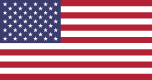Instagram is one of the most popular social media platforms in the world, but like any app, it can slow down or start acting strangely over time. One common solution to these issues is clearing the Instagram cache. Whether you want to fix glitches, free up storage space, or simply improve app performance, this guide will show you exactly how to do it on both Android and iOS devices.
What Is Instagram Cache?
Instagram cache refers to the temporary data that the app stores on your device. This includes images, videos, search history, and profile data that help Instagram load faster the next time you use it. While cache can speed things up, too much stored data can cause performance issues.
Example:
When you view a photo on Instagram, it is stored in the cache. The next time you open that same post, it loads instantly because it’s retrieved from your device’s memory rather than downloading again.
Why Should You Clear Instagram Cache?
Free up storage space – Cache files can take up hundreds of megabytes or even gigabytes over time.
Fix app glitches – Issues like stories not loading, feed not refreshing, or messages disappearing can sometimes be resolved by clearing cache.
Improve performance – A clean cache can make the app load faster and run more smoothly.
Refresh stored content – Outdated cached files can sometimes cause incorrect display of posts or profiles.
How to Clear Instagram Cache on Android
Clearing Instagram cache on Android is simple because the operating system allows you to manage app storage directly.
Steps:
Open Settings on your phone.
Go to Apps or Applications.
Find and select Instagram.
Tap Storage or Storage & Cache.
Select Clear Cache (do not tap Clear Data unless you want to log out and reset all app settings).
How to Clear Instagram Cache on iPhone (iOS)
Unlike Android, iOS does not offer a direct “Clear Cache” button for individual apps. Instead, you need to remove and reinstall Instagram to clear the cache.
Steps:
Press and hold the Instagram app icon on your home screen.
Tap Remove App and then Delete App.
Open the App Store and reinstall Instagram.
Log back into your account.
How to Clear Instagram Search History
Sometimes people confuse clearing cache with clearing search history. While they are different, clearing your search history can also free up some space and improve privacy.
Steps:
Open Instagram and go to your Profile.
Tap the three horizontal lines in the top right corner.
Go to Your activity and select Recent searches.
Tap Clear all.
Will Clearing Instagram Cache Delete My Account Data?
No. Clearing cache will not delete your photos, followers, or account settings. It only removes temporary files stored on your device. Your account data remains safe on Instagram’s servers.
Benefits of Clearing Instagram Cache Regularly
Prevents the app from becoming sluggish
Ensures the latest versions of images and videos load
Reduces the chance of app crashes
Improves the overall user experience